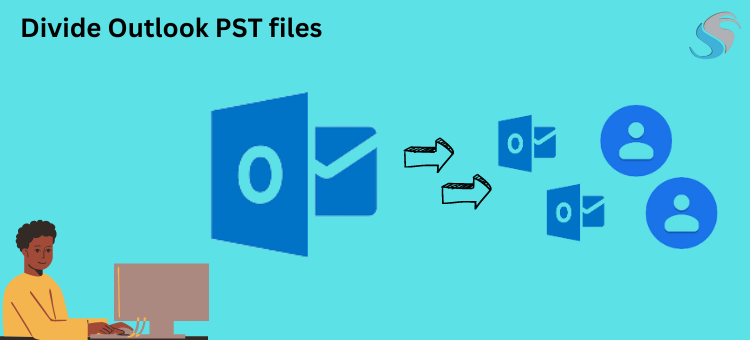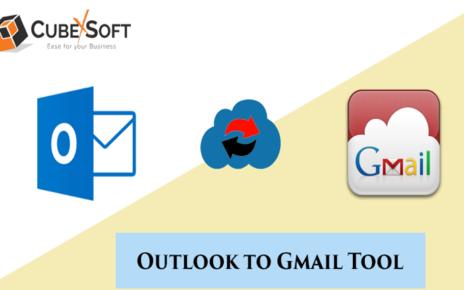In brief, effective PST file management is essential for effective data organization. This blog examines manual techniques and presents the PST Splitter Tool, providing information on their efficiency and usability. Find the best way to handle your PST files more efficiently by learning about the advantages of automatic programs as well as manual processes.
Emails have become an essential component of both our personal and professional lives in the current digital era. However handling a lot of emails can get stressful, especially if you have PST (Personal Storage Table) files. PST files, which Microsoft Outlook frequently uses to store contacts, calendars, emails, and other data, tend to swell rapidly, which can cause problems with performance and even damage data. It is crucial to Split PST into smaller, more manageable portions to overcome this difficulty. This tutorial will cover how to effectively separate huge PST files using both manual techniques and the Softaken PST Splitter application.
Recognizing the Need for Splitting PST Files
Email programs such as Microsoft Outlook can experience frequent crashes, sluggish loading times, and even data loss due to large PST files. Dividing these files into more manageable chunks has the following advantages:
- Enhanced Performance: Email clients operate more smoothly and load faster when PST files are smaller.
- Data Organization: By dividing PST files, emails, contacts, and other data can be more effectively arranged, which makes it simpler to find specific information.
- Diminished Risk: You can lessen the chance of data loss and file damage by shrinking PST files.
Let’s now examine two techniques for dividing huge PST files: using the Softaken PST Splitter program and manual methods.
Manual Techniques for Dividing Huge PST Data
How to Use Microsoft Outlook’s Import/Export Function PST files can be manually divided by users using Microsoft Outlook’s integrated Import/Export capability. As follows:
- Pick the “File” tab while Microsoft Outlook is open.
- Choose “Import/Export” after clicking on “Open & Export.”
- Click “Next” after selecting “Export to a file.”
- After choosing “Outlook Data File (.pst),” press “Next.”
- Choose the folder you wish to export, then indicate where you want the new PST file saved.
- To begin the export process, click “Finish.”
For every section of your PST file that you wish to separate, follow these directions again. Although this approach comes with Outlook and is free, it can be time-consuming and laborious, particularly for big PST files.
Try Microsoft Outlook’s Archive Feature
Make use of Microsoft Outlook’s archive function is another manual method:
- Go to the “File” tab in Microsoft Outlook after opening it.
- Click “Options,” then choose “Advanced.”
- Select “AutoArchive Settings” from the “AutoArchive” section.
- Configure the location and frequency of archiving, among other desirable settings.
- To apply the adjustments, click “OK.”
Using predetermined criteria, this approach automatically transfers older emails to an archived PST file. It isn’t appropriate, nevertheless, to divide huge PST files into several parts.
Applying Softaken Split PST Pro Software: Break Outlook PST Emails
A quick & easy way to divide huge PST files into smaller ones is to use the Softaken PST Splitter Application. This is how to apply it:
- Install and download: On your PC, begin by downloading and installing the Split PST Pro Tool.
- Start the software: Launch the PST Splitter tool from Softaken.
- PST File Add: To import the huge PST file that has to be divided, click the “Add PST File(s)” button.
- Decide on the splitting criteria: Select the criteria for splitting, including size, date period, and folder.
- Indicate the Output Location: Choose the destination location in which the divided PST files are to be saved.
- Splitting Process Initiation: To begin the splitting process, select “Split.”
- After the splitting procedure is finish, check that the split PST files satisfy your needs by reviewing and verifying them.
Compared to Manual Techniques, the Softaken PST Splitter Tool has the Following Benefits:
- Efficiency: The program saves time and effort by splitting big PST files precisely and rapidly.
- Flexibility: Depending on their needs, users can tailor the procedure by selecting from a range of dividing criteria.
- Data Integrity Preservation: The program makes sure that, throughout the splitting process, no data is lost or distort.
In Findings
The speed and integrity of email data saved in Microsoft Outlook depend on the splitting of large PST files. Although Outlook’s manual procedures give the bare minimum of capability, they can be laborious and ineffective for large files. Conversely, the Softaken PST Splitter utility offers an efficient and practical approach to easily separate PST files. Users can enhance the speed of their email clients and handle their email data efficiently by following the steps provided in this tutorial. Partitioning huge PST files is an essential step toward successful email management, regardless of the approach used—manual or with trained tools.
Read this Blog: How to Convert MBOX Files to Outlook PST Format?