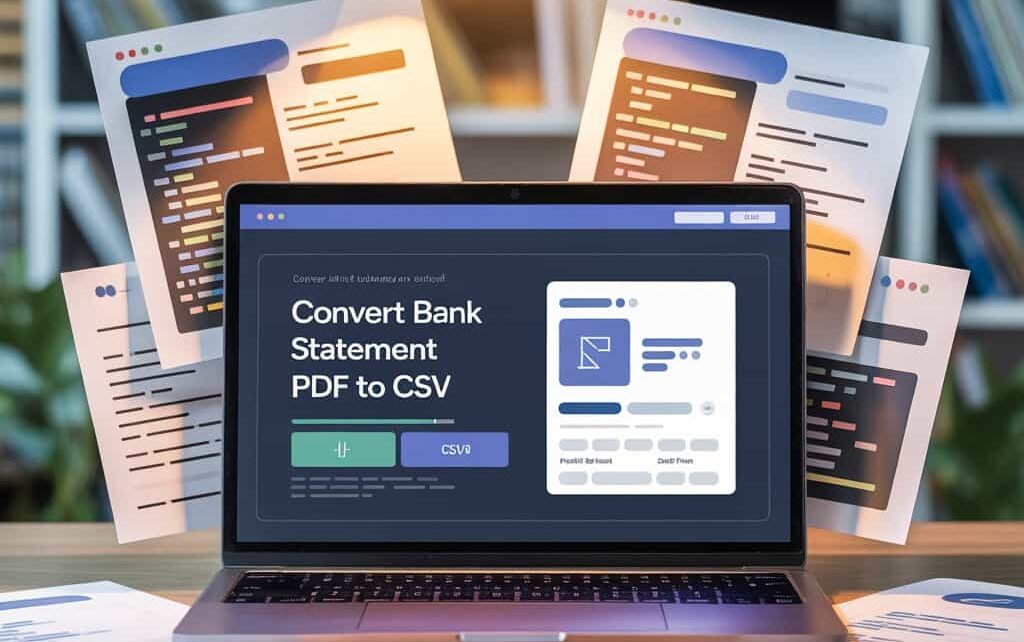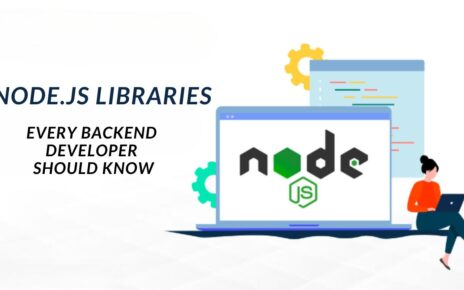Converting files to CSV (Comma-Separated Values) format has become essential in today’s data-driven world. Whether you’re managing financial records, organizing business data, or preparing information for analysis, knowing how to change file types to CSV can save you countless hours and streamline your workflow.
What is CSV Format and Why Does It Matter?
CSV files are plain text documents that store tabular data in a simple, universally readable format. Each line represents a row of data, with individual values separated by commas. This simplicity makes CSV files incredibly versatile and compatible with virtually every spreadsheet application, database system, and data analysis tool available today.
The popularity of CSV format stems from its lightweight nature and cross-platform compatibility. Unlike proprietary formats that require specific software to open, CSV files can be accessed using basic text editors, making them ideal for data sharing and long-term storage.
Common File Types That Need CSV Conversion
Excel Files (.xlsx, .xls)
Excel spreadsheets are perhaps the most frequently converted files to CSV format. Business professionals often need to extract data from complex Excel workbooks and convert them to CSV for database imports or data analysis tools that don’t support Excel formats.
PDF Documents
Many organizations receive financial statements, reports, and data tables in PDF format. Learning how to convert bank statement PDF to CSV is particularly valuable for accountants, bookkeepers, and financial analysts who need to process transaction data efficiently.
Text Files (.txt)
Plain text files with structured data often require conversion to CSV format to make them compatible with spreadsheet applications and data processing tools.
Database Exports
Various database formats may need conversion to CSV for data migration, backup purposes, or integration with different systems.
Step-by-Step Methods to Convert Files to CSV
Method 1: Using Microsoft Excel
Converting files through Excel is one of the most straightforward approaches:
- Open your source file in Microsoft Excel (works with .xlsx, .xls, .txt, and many other formats)
- Review the data to ensure it’s properly formatted in columns and rows
- Click File in the top menu bar
- Select “Save As” from the dropdown menu
- Choose your destination folder where you want to save the CSV file
- Change the file type to “CSV (Comma delimited) (*.csv)” from the format dropdown
- Name your file and click “Save”
- Confirm the conversion when Excel asks about keeping the format
Method 2: Using Google Sheets
Google Sheets offers a cloud-based solution for CSV conversion:
- Upload your file to Google Drive
- Open the file with Google Sheets
- Navigate to File menu and select “Download”
- Choose “Comma-separated values (.csv)” from the download options
- Save the file to your desired location
Method 3: Converting PDF Files to CSV
When you need to convert bank statement PDF to CSV or other PDF documents containing tabular data:
- Use PDF conversion tools like Adobe Acrobat Pro, Tabula, or online converters
- Select the table area within the PDF that contains your data
- Extract the table and export it as CSV format
- Clean up the data if necessary to remove formatting issues
- Save the final CSV file for use in your preferred application
Method 4: Online Conversion Tools
Several web-based tools can handle various file format conversions:
- Upload your source file to reputable online conversion services
- Select CSV as the output format
- Configure conversion settings if available
- Download the converted file once processing is complete
- Verify the data integrity before using the converted file
Advanced Conversion Techniques
Handling Large Files
When working with substantial datasets, consider these strategies:
- Split large files into smaller chunks before conversion to avoid memory issues
- Use command-line tools for batch processing multiple files
- Implement data validation to ensure accuracy during conversion
- Create backup copies of original files before beginning conversion
Maintaining Data Integrity
Preserving data accuracy during conversion requires attention to detail:
- Check for special characters that might interfere with CSV formatting
- Verify date formats are consistent and recognizable
- Ensure numerical data maintains proper decimal places
- Review text fields for embedded commas that could disrupt column structure
Troubleshooting Common Conversion Issues
Character Encoding Problems
Different systems use various character encoding standards, which can cause display issues:
- Use UTF-8 encoding whenever possible for maximum compatibility
- Check for special characters that might not translate correctly
- Test the converted file in your target application before proceeding
Formatting Inconsistencies
Data formatting can become corrupted during conversion:
- Standardize date formats before conversion
- Remove unnecessary formatting like bold text or colors
- Ensure consistent decimal notation across numerical data
- Verify column headers are properly preserved
File Size Limitations
Some conversion methods have restrictions on file size:
- Compress large files when possible
- Use professional software for enterprise-level conversions
- Consider cloud-based solutions that can handle larger datasets
- Break down complex files into manageable sections
Best Practices for CSV File Management
Effective CSV file management involves establishing consistent procedures and maintaining data quality standards. Always create backup copies of original files before conversion, use descriptive file names that include dates and version numbers, and implement regular data validation checks to ensure accuracy.
When sharing CSV files with colleagues or importing them into different systems, test the files thoroughly in the target environment to identify potential compatibility issues before full deployment.
Specialized Scenarios: Financial Data Conversion
Financial professionals frequently need to convert bank statement PDF to CSV format for accounting software integration, expense tracking, and financial analysis. This process requires special attention to transaction details, date formatting, and numerical precision to maintain accurate financial records.
Banks and financial institutions often provide statements in PDF format for security reasons, but accounting software typically requires CSV format for automated data import. Understanding how to bridge this gap efficiently can significantly improve financial data management workflows.
Conclusion
Converting files to CSV format is a fundamental skill for anyone working with data in today’s digital landscape. Whether you’re processing business records, analyzing research data, or managing financial information, the ability to change file types to CSV opens up numerous possibilities for data manipulation and analysis.
The methods outlined in this guide provide multiple approaches to handle various conversion scenarios, from simple Excel exports to complex PDF data extraction. By mastering these techniques and following best practices for data integrity, you can ensure reliable and efficient file conversions that meet your specific needs.
Remember to always verify the accuracy of converted data and maintain backup copies of original files. With practice and attention to detail, CSV conversion becomes a straightforward process that enhances your data management capabilities and workflow efficiency.
Q: Can I convert password-protected files to CSV format?
A: Yes, but you’ll need to remove the password protection first or use specialized software that can handle encrypted files during the conversion process.
Q: What’s the maximum file size for CSV conversion?
A: The limit depends on your conversion method and system resources. Excel has a limit of about 1 million rows, while specialized tools can handle much larger datasets.
Q: How do I handle files with multiple sheets when converting to CSV?
A: CSV format only supports single sheets, so you’ll need to convert each sheet separately or combine the data into a single sheet before conversion.
Q: Is it safe to use online conversion tools for sensitive data?
A: For confidential information, it’s better to use offline software or desktop applications to maintain data security and privacy.
Q: Can I automate CSV conversion for multiple files?
A: Yes, many programming languages and software tools offer batch processing capabilities for automated file conversion workflows.
Q: What should I do if my converted CSV file has formatting issues?
A: Review the original data structure, check for special characters, and consider using text-to-columns features in spreadsheet applications to reorganize the data properly.