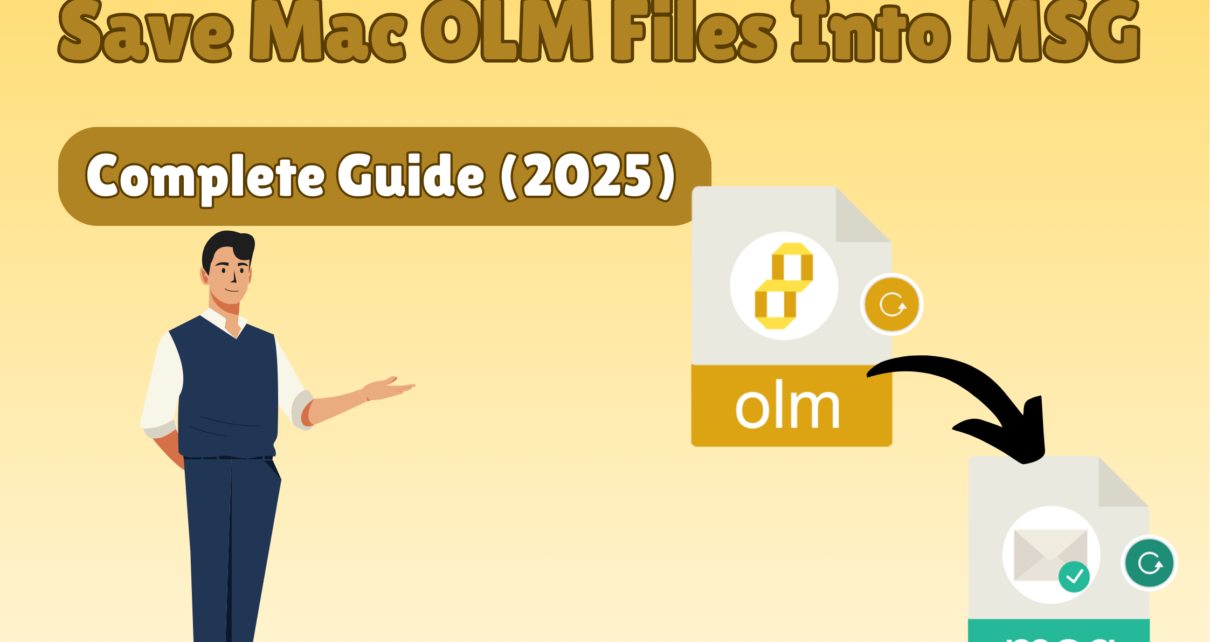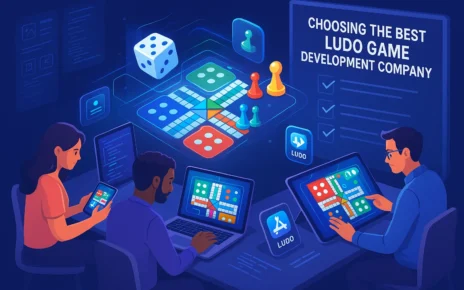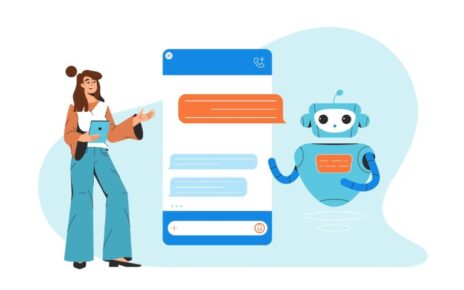In today’s digital world, it’s important to manage computer data without any trouble. If you are using Outlook on Mac, you may often need to save your mailbox files from OLM to another format like MSG. This may be for backup purposes, to share some important emails, or to migrate to another platform. Don’t worry, the process can be done with ease. In this guide, we will explain two effective methods to save Mac OLM files into MSG with the help of a secure solution.
Understanding OLM and MSG
OLM is the default file format of Mac Outlook that stores emails, contacts, and calendars. The drawback is that these files cannot be directly opened in Windows Outlook.
On the other hand, MSG is a widely used format in Microsoft Outlook that contains emails, notes, and attachments. MSG files are easy to manage and can be stored safely on your computer.
Using MSG Files: – Benefits
There are many reasons why users prefer to save their Mac OLM files into MSG format with the help of the expert tool. Here are the main benefits:
- MSG files are simple to manage and act like easy-to-read notes.
- They can be accessed on any Windows computer without extra setup.
- MSG format keeps emails and other data well-structured and clear.
- Each MSG file can hold individual items like emails, tasks, or attachments for better organization.
- Storing emails in MSG format ensures that data remains secure and safe for future use.
Save Mac OLM to MSG Files – Manual & Automated Methods
When it comes to converting Mac OLM files into MSG format, there are two approaches. One is the manual method, which is lengthy and requires technical steps. The other is the automated method that saves time and effort. Let’s start with the manual way.
Manual Method to Save OLM into MSG
This process needs multiple steps. Follow them carefully:
Step 1: Enable IMAP in your Gmail Account.
- Sign in to your Gmail Account.
- Click Settings and go to Forwarding and POP/IMAP.
- Select Enable IMAP and select Save Changes.
Step 2: Add your Gmail account to Mac Outlook.
- Open Outlook on your Mac and go to “Accounts” from the Tools menu.
- Enter your Gmail credentials to add your account.
Step 3: Move OLM Data into IMAP Folder
- Select the required mailbox items in Mac Outlook.
- Right-click and choose Move > Copy to Folder. Update the IMAP folder and use Send/Receive.
Step 4: Configure IMAP in Windows Outlook
- Open Control Panel > Mail > Email Accounts > New.
Step 5: Save as MSG File
Once emails appear in Windows Outlook, drag and drop them to your system.
The messages will be saved in MSG format. It is not an effective process for those who are not technically minded or for large amounts of data. That’s why many users prefer the automated method.
Why Manual Methods Aren’t the Best Option?
We just explained a manual way to convert OLM into MSG, but honestly, it’s not always the smartest choice. Here’s why:
- The process is lengthy and confusing for many users.
- You’ll spend extra time completing all the steps one by one.
- It doesn’t allow selective conversion – you can’t pick only what you need.
- Duplicate emails remain untouched, so cleaning isn’t possible.
- Bulk migration is not supported at all.
Automated Quick & Reliable Solution to Convert OLM files to MSG
Instead of wasting hours on complicated steps, the TrustVare OLM to MSG Converter makes the process smooth and efficient. With this tool, you can convert multiple OLM files into MSG without worrying about data loss. The best part – you don’t need any technical knowledge. Even first-time users can manage it easily.
Simple Steps to Save OLM to MSG:
- Install and launch the OLM to MSG Converter.
- Use Select Files or Select Folders to add OLM files.
- Preview your mailbox items before conversion.
- From the export options, choose MSG format.
- Select a destination folder for saving MSG files.
- Finally, click on Convert to start the process.
That’s it! In just a few clicks, your OLM emails are saved in MSG format safely.
Final Thoughts
At first, saving a Mac OLM file from MSG format can be a tricky process, so users can use the manual method, but their goal is to save a Mac OLM file to MSG format without losing attachments. We hope this guide helped they understand the process easily & pointed users in the right direction.